How to load data from MailChimp to Redshift

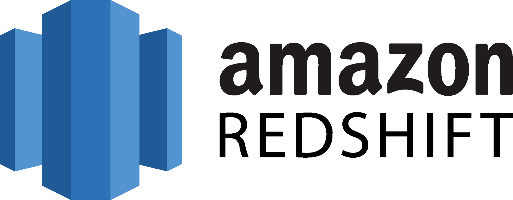
Don't go through the pain of direct integration.
RudderStack’s Mailchimp integration makes it easy to send data from Mailchimp to Amazon Redshift and all of your other cloud tools.
For more details, see our Mailchimp to Amazon Redshift integration.
Extract your data from MailChimp
First of all, Mailchimp updated its API to v3 recently, so make sure that anything you do will be with this version as the previous are all deprecated although still supported, for more information visit MailChimp API v3.0 documentation. MailChimp was always a promoter of APIs and encouraged integration with other systems. It has a rich API that exposes a large number of endpoints for interacting with the resources of the applications, more specifically there are endpoints for the following resources:
- Automations – offers functionality related to automated tasks that we define on MailChimp
- Batch operations – for managing batch processes on our MailChimp account
- Campaign folders – helps you organize your campaigns into groups
- Campaigns – for managing your campaigns
- Conversations – helps you track threads of emails with specific users
- File manager files – for managing your static assets like images
- File manager folders – for creating folders to organize your assets
- Lists – CRUD operations on lists of users
- Reports – for accessing reports with statistics on your campaigns
- Template folders – operations on creating folders for organizing your templates for your emails
- Templates – operations on templates for your emails
Something interesting to note about the MailChimp API is that we don’t see a root-level resource for users anywhere. This makes sense of course, if we take into consideration that MailChimp is all about mail campaigns so users or to put in the correct context, subscribers, are not a stand-alone resource but instead they exist only inside the lists we manage.
It is important to understand that every service perceives the world from a different perspective which of course it’s relevant to the value it offers, so even if what we care about is information about our users, it makes complete sense for someone like MailChimp to organize everything around lists and campaigns. If we check the model of another service, like Intercom, for example, we’ll notice that the user is at the top resources, which again makes sense because Intercom is all about one-to-one communication with users.
MailChimp and any other service that you might be using, has figured out (hopefully) the optimal model for its operations, but when we fetch data from them we usually want to answer questions or do things that are not part of the context that these services operate, something that makes these models sub-optimal for your analytics needs.
For this reason, we should always keep in mind that when we work with data coming from external services we need to remodel it and bring it to the right form for our needs.
Interacting with the MailChimp REST API can be done by using tools like CURL or Postman or by using HTTP clients for your favorite language or framework. A few suggestions:
- Apache HttpClient for Java
- Spray-client for Scala
- Hyper for Rust
- Ruby rest-client
- Python http-client
The MailChimp REST API supports OAuth 2.0 authentication, more information can be found in the Authorised apps section of the API documentation. After you successfully authenticate with the REST API, you have to start interacting with its resources and start fetching data from it in order to load them on your data warehouse.
Extract your User Data from the MailChimp API
So let’s assume that we want to get all the information we got on MailChimp for our users in order to enrich our user records inside our data warehouse. To do that we need to do the following.
First, we need to fetch all the lists that we have created on MailChimp, we can do this by performing a GET request to the appropriate endpoint.
SH
We should get back a response like the following:
JSON
Using the ID we get from the response for each list, we iterate through all the lists and make requests to the appropriate end-points to get the members for a list:
SH
and we should get a response back like the following:
JSON
Keep in mind that a user might appear in more than one list, which means that you also need to reduplicate your results based on this fact. After we get the results we need and collect all the user-related information from various other resources we need to map it to the model of our Data Warehouse repository before we do the actual loading.
Prepare your Mailchimp Data for Amazon Redshift
Amazon Redshift is built around industry-standard SQL with added functionality to manage very large datasets and high-performance analysis. So, in order to load your data into it you will have to follow its data model which is a typical relational database model. The data you extract from your data source should be mapped into tables and columns.
Where you can consider the table as a map to the resource you want to store and columns the attributes of that resource. Also, each attribute should adhere to the datatypes that are supported by Redshift, currently, the datatypes that are supported are the following:
- SMALLINT
- INTEGER
- BIGINT
- DECIMAL
- REAL
- DOUBLE PRECISION
- BOOLEAN
- CHAR
- VARCHAR
- DATE
- TIMESTAMP
As your data are probably coming in a representation like JSON that supports a much smaller range of data types you have to be really careful about what data you feed into Redshift and make sure that you have mapped your types into one of the datatypes that are supported by Redshift.
Designing a Schema for Redshift and mapping the data from your data source to it is a process that you should take seriously as it can both affect the performance of your cluster and the questions that you can answer. It’s always a good idea to have in your mind the best practices that Amazon has published regarding the design of a Redshift database. When you have concluded on the design of your database you need to load your data on one of the data sources that are supported as input by Redshift, these are the following:
Load data from Mailchimp to Redshift
The first step to load your Mailchimp data to Redshift is to put them in a source that Redshift can pull it from. As it was mentioned earlier there are three main data sources supported, Amazon S3, Amazon DynamoDB, and Amazon Kinesis Firehose, with Firehose being the most recent addition as a way to insert data into Redshift.
To upload your data to Amazon S3 you will have to use the AWS REST API, as we see again APIs play an important role in both the extraction but also the loading of data into our data warehouse. The first task that you have to perform is to create a bucket, you do that by executing an HTTP PUT on the Amazon AWS REST API endpoints for S3.
You can do this by using a tool like CURL or Postman. Or use the libraries provided by Amazon for your favorite language. You can find more information by reading the API reference for the Bucket operations on Amazon AWS documentation.
After you have created your bucket you can start sending your data to Amazon S3, using again the same AWS REST API but by using the endpoints for Object operations. As in the Bucket case you can either access the HTTP endpoints directly or use the library of your preference.
DynamoDB imports data again from S3, it adds another step between S3 and Amazon Redshift so if you don’t need it for other reasons you can avoid it.
Amazon Kinesis Firehose is the latest addition as a way to insert data into Redshift and offers a real-time streaming approach to data importing. The necessary steps for adding data to Redshift through Kinesis Firehose are the following:
- create a delivery stream
- add data to the stream
whenever you add new data to the stream, Kinesis takes care of adding these data to S3 or Redshift, again going through S3, in this case, is redundant if your goal is to move your data to Redshift. The execution of the previous two steps can be performed either through the REST API or through your favorite library just as in the previous two cases. The difference here is that for pushing your data into the stream you’ll be using a Kinesis Agent.
Amazon Redshift supports two methods for loading data into it. The first one is by invoking an INSERT command. You can connect to your Amazon Redshift instance with your client, using either a JDBC or ODBC connection and then you perform an INSERT command for your data.
JAVASCRIPT
The way you invoke the INSERT command is the same as you would do with any other SQL database, for more information you can check the INSERT examples page on the Amazon Redshift documentation.
Redshift is not designed for INSERT like operations, on the contrary, the most efficient way of loading data into it is by doing bulk uploads using a COPY command. You can perform a COPY command for data that lives as flat files on S3 or from an Amazon DynamoDB table.
When you perform COPY commands, Redshift is able to read multiple files in simultaneously and it automatically distributes the workload to the cluster nodes and performs the load in parallel. As a command COPY is quite flexible and allows for many different ways of using it, depending on your use case. Performing a COPY on Amazon S3 is as simple as the following command:
JAVASCRIPT
For more examples on how to invoke a COPY command, you can check the COPY examples page on Amazon Redshift documentation. As in the INSERT case, the way to perform the COPY command is by connecting to your Amazon Redshift instance using a JDBC or ODBC connection and then invoke the commands you want using the SQL Reference from Amazon Redshift documentation.
The best way to load data from Mailchimp to Amazon Redshift and possible alternatives
So far we just scraped the surface of what can be done with Amazon Redshift and how to load data into it. The way to proceed relies heavily on the data you want to load, from which service they are coming from, and the requirements of your use case. Things can get even more complicated if you want to integrate data coming from different sources.
A possible alternative, instead of writing, hosting, and maintaining a flexible data infrastructure, is to use a product like RudderStack that can handle this kind of problem automatically for you.
RudderStack with multiple sources or services like databases, CRM, email campaigns, analytics, and more. Quickly and safely move all your data from MailChimp to Redshift and start generating insights from your data.
Sign Up For Free And Start Sending Data
Test out our event stream, ELT, and reverse-ETL pipelines. Use our HTTP source to send data in less than 5 minutes, or install one of our 12 SDKs in your website or app.
Don't want to go through the pain of direct integration? RudderStack's Mailchimp integration makes it easy to send data from Mailchimp to Amazon Redshift.