How To Send Data From Your Node JS App to Snowflake
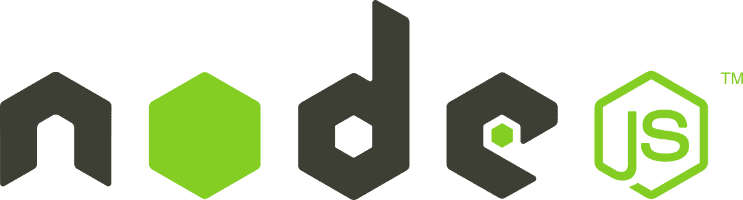

Don't go through the pain of direct integration.
RudderStack’s Node.js SDK makes it easy to send data from your Node.js app to Snowflake and all of your other cloud tools.
For more details, see our Node.js SDK to Snowflake integration.
If you're looking for a way to store and analyze your data in the cloud, Snowflake is the ideal platform. By seamlessly integrating Snowflake with Node.js, you can send large amounts of data from your Node JS application to Snowflake easily. In this article, we'll take a deep dive into the Snowflake-Node.js integration and learn how you can quickly set up and configure Snowflake to start sending data from your Node.js app.
Understanding Snowflake and Node.js integration
What is Snowflake?
Snowflake is an enterprise-level cloud data warehouse that provides a fully managed, scalable, and secure service for data storage, processing, and analytics. It has the ability to handle massive data volumes and has built-in support for a variety of data types, from structured data to semi-structured and unstructured data.
One of the key features of Snowflake is its ability to automatically scale up or down to handle fluctuating workloads. This means that you only pay for the resources you use, making it a cost-effective solution for businesses of all sizes.
Snowflake also provides a range of security features, including end-to-end encryption, role-based access control, and multi-factor authentication. This ensures that your data is always protected, regardless of where it is stored or accessed from.
What is Node.js?
Node.js is an open-source, cross-platform JavaScript runtime environment that allows developers to execute JavaScript code outside of a web browser. Unlike traditional JavaScript execution within the browser, Node.js allows for server-side scripting, creating dynamic web page content before it's sent to the user's web browser. Key features of Node.js include its asynchronous, event-driven, non-blocking I/O model, which makes it highly efficient and scalable. It also uses the Google V8 JavaScript engine, includes the Node Package Manager (npm) for managing libraries, and is popularly used for building server-side applications, RESTful APIs, and microservices.
Why use Snowflake with Node.js?
When you integrate Snowflake with Node.js, you can take advantage of Snowflake's powerful analytics capabilities to extract valuable insights from your data. Snowflake allows you to run complex queries on your data using SQL and provides a range of built-in functions for data transformation and analysis.
Another advantage of using Snowflake with Node.js is that it allows you to easily share data between different applications and systems. Snowflake provides a range of APIs and connectors that allow you to integrate with other platforms and services, making it a versatile solution for data management and analysis.
You can use Snowflake integration with Node.js to create an ETL pipeline to send server-side events to Snowflake. You may also use it to load data programmatically from other data sources to Snowflake.
Setting Up Your Node.js Environment
Node.js is a popular server-side JavaScript runtime environment that allows developers to build scalable and high-performance applications. In order to get started with Snowflake and Node.js integration, you need to set up your Node.js environment.
Installing Node.js
The first step is to install Node.js on your machine. Node.js is available for download from the official website and can be installed on various operating systems, including Windows, macOS, and Linux. An alternative way to install Node.js is via nvm (Node Version Manager) which can help work with multiple versions of Node.js on the same machine.
Once you have downloaded the Node.js installer, follow the installation instructions for your operating system. After the installation is complete, you can verify that Node.js is installed by opening a terminal or command prompt and running the following command:
SH
This command will display the version of Node.js that is currently installed on your machine.
Setting up a Snowflake Account
If you don't already have a Snowflake account, you'll need to sign up for one on the Snowflake website. The process is simple and straightforward. Once you've signed up, you'll be given access to a unique account name and a URL that you can use to access your account from your Node.js application.
With Snowflake, you can choose from a variety of pricing plans, depending on your needs. You can also take advantage of a free trial to test out the platform before committing to a paid plan.
Configuring Snowflake Connection in Node.js
Snowflake provides an official Snowflake Node.js driver. You can use it for Snowflake integration with your Node.js application. This involves followings steps:
Installing Snowflake SDK for Node.js
The next step is to install the Snowflake SDK for Node.js. The SDK provides a set of Node.js modules that allow you to connect to Snowflake and perform operations such as querying, inserting, and updating data.
You can install the SDK using Node.js Package Manager (npm) by running the following command:
SH
This command will download and install the Snowflake SDK and its dependencies into your Node.js project.
Once the installation is complete, you can start using the Snowflake SDK in your Node.js application by importing the necessary modules. For example, to connect to Snowflake, you can use the following code:
JAVASCRIPT
This code creates a connection to Snowflake using the Snowflake SDK and logs a message to the console if the connection is successful.
Setting Up Snowflake Connection Parameters
Next, you need to configure the connection parameters for connecting to Snowflake from your Node.js application. This includes specifying the account name, user ID, password, and a few other details. You can use the following code snippet to create a new instance of the Snowflake SDK and set the connection parameters:
JAVASCRIPT
Here, you're using the `createConnection` method of the Snowflake SDK to create a new instance of the connection. You'll need to replace the placeholders with the actual values for your account name, user ID, and password.
The `region` parameter specifies the region where your Snowflake account is located. You can find a list of available regions in the Snowflake documentation.
Authenticating with Snowflake
After you've configured the connection parameters, the next step is to authenticate with Snowflake using the `authenticator` option. Then you can use the `connect` or `connectAsync` method of the SDK to establish the connection.
JAVASCRIPT
Here, you're using the `connect` method of the connection instance to authenticate with Snowflake. The `connect` method takes a callback function as an argument, which is called when the connection is established or when an error occurs.
Once you've successfully connected to Snowflake, you can start running queries and retrieving data from your data warehouse.
Writing Data to Snowflake from Node.js
Creating a Snowflake database
You can execute any SQL statement using `connection.execute({ sqlText: String, complete: function(err, stmt, rows){ … } })`. In order to create a database, we will use sql statement: `CREATE DATABASE database_name`.
JAVASCRIPT
Creating a Snowflake Table
Now that you're connected to Snowflake, you can start sending data from your Node.js application. The first step is to create a table in Snowflake that will store the data. You can create a table using the Snowflake SQL syntax as shown below:
JAVASCRIPT
Inserting Data into Snowflake Table
Once you've created the table, you can start inserting data into it. You can use the Snowflake SQL syntax to insert data as shown below:
JAVASCRIPT
Using Bulk Loading for Large Datasets
If you have a large dataset that you need to load into Snowflake, you can use the bulk loading feature provided by Snowflake. You can use the Snowflake SDK for Node.js to create a staging area and upload your data to it, and then load the data into your table using the `COPY INTO` command. This is much faster than using the `INSERT` command for large datasets.
Reading Snowflake Data from Node.js app
Querying Data from Snowflake
After you've inserted data into your Snowflake table, you can start querying it from your Node.js application. You can use the Snowflake SDK `execute` method to execute your sql query as shown below:
JAVASCRIPT
The result of a query executed using the Snowflake SDK is a JavaScript object that contains the rows returned by the query. You can loop through the rows and access the individual columns using the column names, as shown below:
JAVASCRIPT
With the Snowflake SDK installed and configured, you can now start building powerful Node.js applications that integrate with Snowflake and take advantage of its data warehousing capabilities.
Conclusion
In conclusion, Snowflake and Node.js integration is a powerful way to manage your data in the cloud and leverage Snowflake's powerful analytics capabilities. With the Snowflake SDK for Node.js, you can quickly set up and configure Snowflake and start sending large volumes of data from your Node.js application. Whether you're storing structured or unstructured data, Snowflake provides a reliable and scalable platform for all your data needs. Start using Snowflake with Node.js today! Check out RudderStack's Node js to Snowflake integration.
Don't want to go through the pain of direct integration? RudderStack's Node.js SDK makes it easy to send data from your Node.js app to Snowflake.